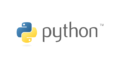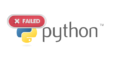皆さんこんにちは!
特定のテキストをWordやExcelで開いて、手動で置換作業を行うのは面倒ですよね。
そこで今回は、Pythonライブラリ「tkinter」を用いて、テキスト置換を簡単に実行できるツールを作成しました。
コードを実際に動かしてみるとPythonの勉強になるので活用していただければと思います。
ツールの概要
このツールは、以下の機能を提供します。
- シンプルな操作で、誰でも簡単に利用可能
- テキスト内の文字を効率的に置換
- 置換前後の用語を自由に設定可能
- 置換結果をリアルタイムで確認
- ボタン操作でテキストをクリア可能
コード一覧
import tkinter as tk
def replace_text():
original_text = text_input.get("1.0", "end-1c")
original_word = original_word_input.get()
replacement_word = replacement_word_input.get()
if not original_text.strip(): # 置換対象のテキストが空の場合、エラーメッセージを表示
text_output.delete("1.0", "end")
text_output.insert("1.0", "Error: 置換対象のテキストが空です。")
elif not original_word: # 置換前の用語が入力されていない場合、エラーメッセージを表示
text_output.delete("1.0", "end")
text_output.insert("1.0", "Error: 置換前の用語を入力してください。")
else:
replaced_text = original_text.replace(original_word, replacement_word)
text_output.delete("1.0", "end")
text_output.insert("1.0", replaced_text)
def clear_text():
text_input.delete("1.0", "end")
text_output.delete("1.0", "end")
original_word_input.delete(0, "end")
replacement_word_input.delete(0, "end")
# GUIの設定
root = tk.Tk()
root.title("テキスト置換ツール")
root.geometry("600x500") # ウィンドウの初期サイズを設定
# 対象のテキスト
text_label = tk.Label(root, text="置換対象のテキスト")
text_label.pack()
text_input = tk.Text(root, height=10, width=50)
text_input.pack()
# 置換前の用語
original_word_label = tk.Label(root, text="置換前の用語")
original_word_label.pack()
original_word_input = tk.Entry(root)
original_word_input.pack()
# 置換後の用語
replacement_word_label = tk.Label(root, text="置換後の用語")
replacement_word_label.pack()
replacement_word_input = tk.Entry(root)
replacement_word_input.pack()
# 置換ボタン
replace_button = tk.Button(root, text="テキストを置換", command=replace_text)
replace_button.pack()
# 置換結果の表示
text_output_label = tk.Label(root, text="置換後のテキスト")
text_output_label.pack()
text_output = tk.Text(root, height=10, width=50)
text_output.pack()
# テキストクリアボタン
clear_button = tk.Button(root, text="テキストをクリア", command=clear_text)
clear_button.pack(pady=5) # ボタンを少し離す
root.mainloop()※コードの利用は注意してご使用ください。
使用例
このコードを実行すると以下の画像のような初期画面が表示されます。
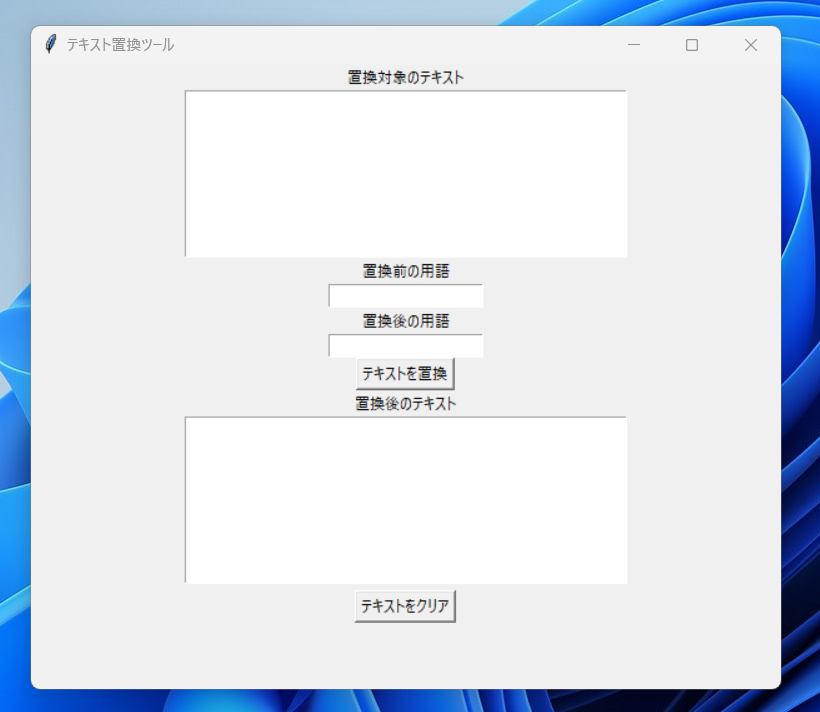
使用例としては以下の通りです。
「置換対象のテキスト中」にある用語を変換するシンプルなツールになっています。
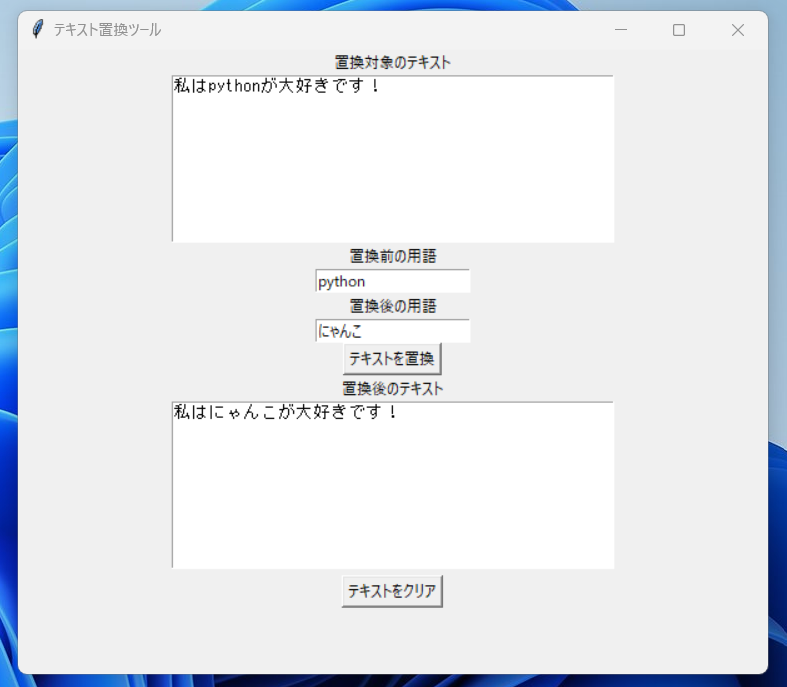
「置換前の用語」に半角スペースを入れると、
英文の間にある空白を「-」に置換するといったちょっと特殊な使い方もできます。
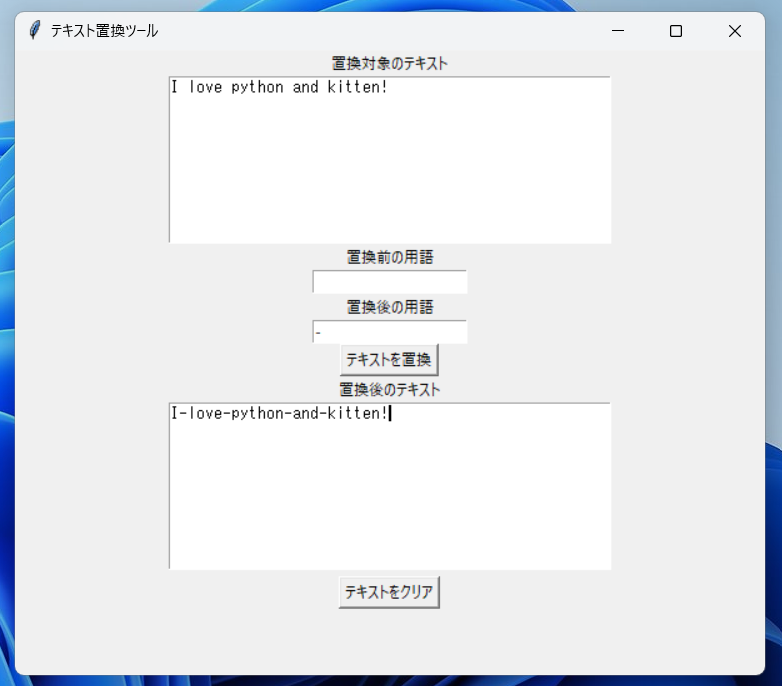
最後に
テキスト置換方法自体は他にもいくらでもありますのでpythonのプログラミング勉強の参考になればと思います。初心者用の学習としても利用できるはずです。
今回作成したコードとexeは下記リンク先に保存しています。
ファイル名は「word_conversion.py」です。
また、exeファイルも作成しているのでダウンロードしたい方は下記リンクから右にある「Releases」を選択し、表示された該当のexeファイルをダウンロードしてください。
GitHub - technyanko/python_tools
Contribute to technyanko/python_tools development by creating an account on GitHub.